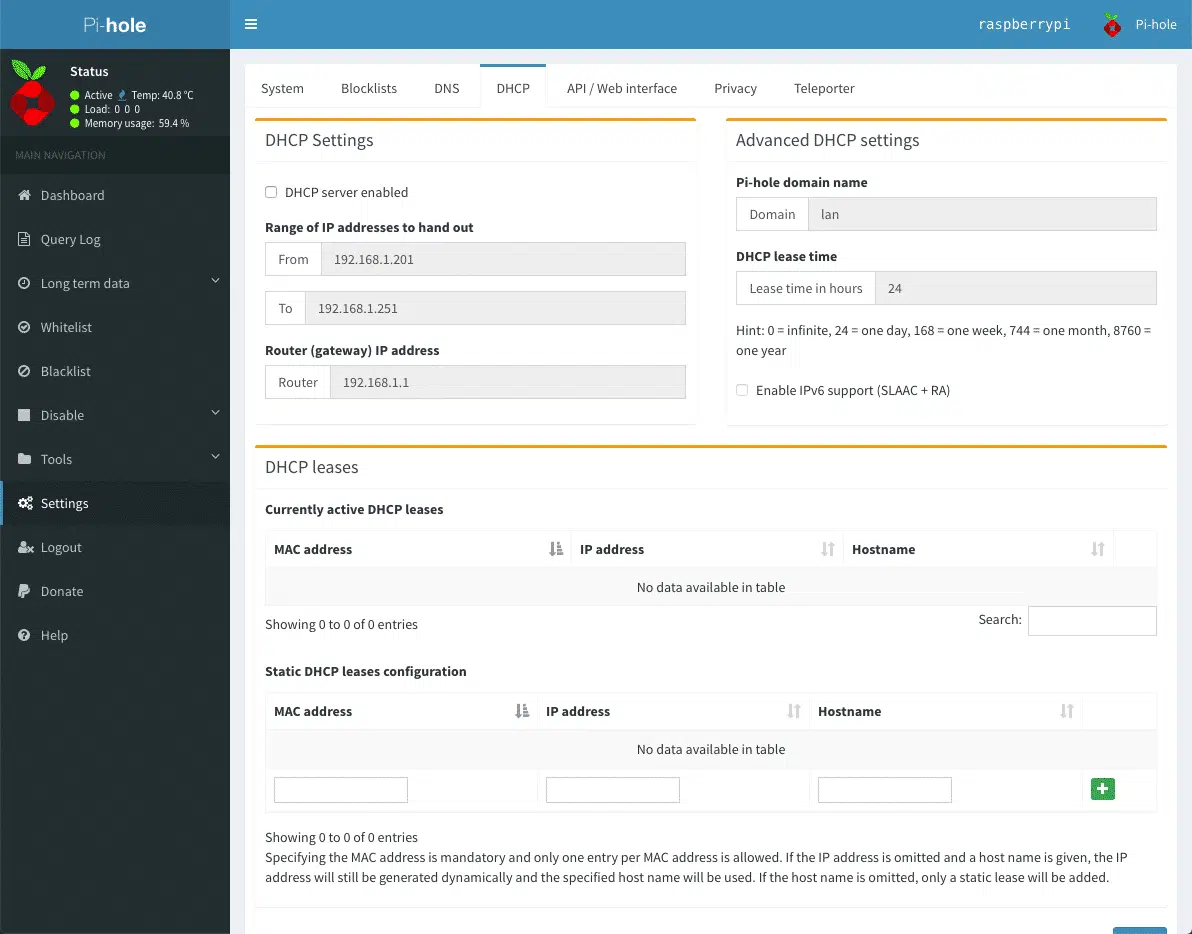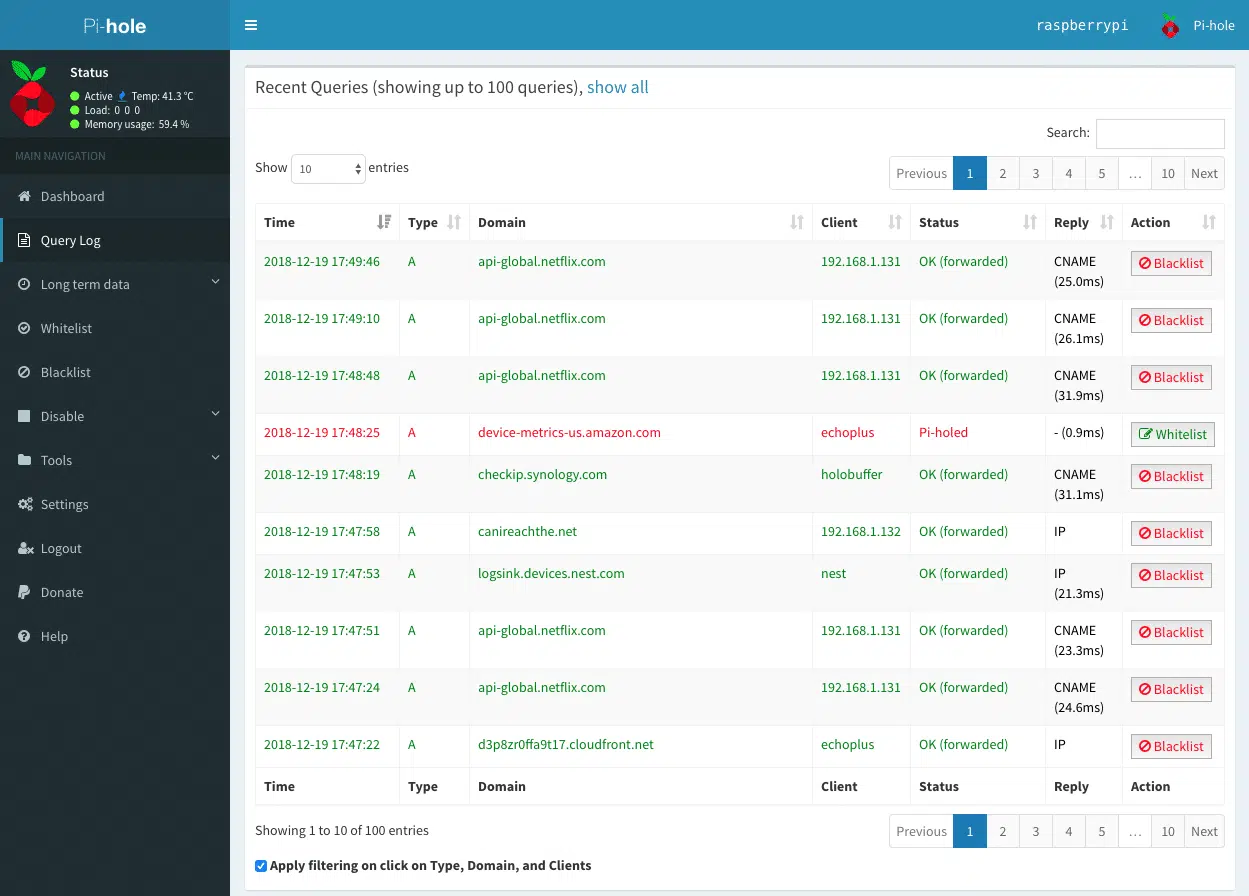Pi-hole Docker
Network-wide Ad Blocking
Docker Compose
version: "3"
# More info at https://github.com/pi-hole/docker-pi-hole/ and https://docs.pi-hole.net/
services:
pihole:
container_name: pihole
image: pihole/pihole:latest
# For DHCP it is recommended to remove these ports and instead add: network_mode: "host"
ports:
- "53:53/tcp"
- "53:53/udp"
- "67:67/udp" # Only required if you are using Pi-hole as your DHCP server
- "80:80/tcp"
environment:
TZ: 'America/Chicago'
# WEBPASSWORD: 'set a secure password here or it will be random'
# Volumes store your data between container upgrades
volumes:
- './etc-pihole:/etc/pihole'
- './etc-dnsmasq.d:/etc/dnsmasq.d'
# https://github.com/pi-hole/docker-pi-hole#note-on-capabilities
cap_add:
- NET_ADMIN # Required if you are using Pi-hole as your DHCP server, else not needed
restart: unless-stopped
Pi-hole with cloudflared DoH
This example provides a base setup for using Pi-hole with the cloudflared DoH service. More details on how to customize the installation and the compose file can be found in Docker Pi-hole documentation.
version: '3.7'
services:
pihole:
image: pihole/pihole:latest
container_name: pihole
ports:
- "53:53/tcp"
- "53:53/udp"
- "67:67/udp"
- "8080:80/tcp"
- "8443:443/tcp"
network_mode: "host"
cloudflared:
image: visibilityspots/cloudflared
container_name: cloudflared
ports:
- "5054:5054/tcp"
- "5054:5054/udp"
network_mode: "host"
Screenshots